You can access the playground at https://app.pipefy.com/graphiql. Once you open it, this is the screen you’ll see, to understand better we can divide it into three parts:

Left Panel: Query Editor
This is where you write your GraphQL queries and mutations.
Key Features:
- Auto-Complete: Start typing
{,query, ormutationand pressCtrl+Space(Windows) orCmd+Space(Mac) to see suggestions. - Syntax Highlighting: Keywords like
query,mutation, and field names are color-coded. - Prettify: Format messy code with the top-left button of the panel Prettify.
Example Query
{
me {
id
name
}
}
Right Panel: Response Panel
After running a query/mutation, the response (success or error) appears here in JSON format.
Key Features:
- Collapsible JSON: Click triangles (▶) to expand/collapse nested data.
- Error Highlighting: If there’s an error, it’ll show an errors array with details.
Example Response
{
"data": {
"me": {
"id": "1",
"name": "John Smith"
}
}
}
Top Right Button: Documentation
Click the Docs tab (top-right) to explore:
- Queries: Available data-fetching operations (e.g.,
cards,organizations). - Mutations: Operations to modify data (e.g.,
createCard,deletePhase). - Types: Data structures (e.g.,
User,Card,Stringtypes).
Query Example
Check out our Use Case Examples page for more!
When you open the playground screen, you already have the default query written on the Query Editor:
query {
organizations {
id
name
}
}
- The
querykeyword indicates that this is a GraphQL query operation.- Because the
queryis the default operation, you don’t need to write it explicitly. The query is formatted without that keyword by default.
- Because the
- The curly braces
{ }define the scope of the query. organizationsis the name of the query being executed.- The inner curly braces contain the fields we're requesting: id and
name.
You can execute your query with Ctrl+Enter or click the play button:
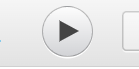
As long as you are correctly logged in, a similar result should appear in the response panel:
{
"data": {
"organizations": [
{
"id": "123456",
"name": "Sample Organization"
}
]
}
}
You just did your first query!
